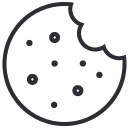What is the rate code of a hotel? Rate codes help hotels set up various room rates by room type, dates, season, customer type, amenity, and purpose. For example, a Standard room type during January for Walk-in guests is $300. The same room type for the same month for the company guests is $280. They give each rate a code, WALK, and CORP, which become the rate codes. So how do you create a rate code in Opera?
How Are Hotel Room Prices Determined?
Hotel pricing strategy: Every hotel has its pricing strategy based on various factors such as:
- Accordant with competitor pricing.
- Value-added, where the hotel sets pricing that customers expect is a perfect rate.
- Cost-plus, where the hotel adds a percentage on top of the cost involved in preparing the room for the stay.
- Dynamic pricing that changes based on the hotel’s occupancy levels, length of stay, seasons, etc.
However, hotels have a Published Rate, which is the standard rate or ‘rack rate’ for each room type. It is the maximum possible price a room can be sold for a night, usually based on competitor pricing or Cost-plus strategy. And, every other rate in a hotel is less (discounted) than this rack rate.
In our above example, WALK is the rack rate, and CORP is a discounted rate. (For walk-in guests without reserved bookings, hotels sell the maximum rate, and for company guests, they usually have contracted discount rates).
We have covered rack rates comprehensively in this post.
Rate Code Example
- In our example, each customer type (market segment) has a rate code, WALK, and CORP.
- Each rate code will have different rates for each different room type.
- Each different room type can have different rates by date. Example: A Standard room type during January for Walk-in guests is $300, the same during February is $320, and so on.
- If the hotel is willing, they can add any amenities during a period they wish to promote sales during low seasons. For example, we can add complimentary breakfast during February to our example WALK rate code.
How Hotels Use Rate Codes?
- Sell room nights of different room types to different customers. Again, above WALK and CORP example.
- Measure the hotel’s revenue performance by assessing missed opportunities to increase room revenue. For example, hotels can compare the amount of rooms sold on discount rates against full potential, rack rates. Opera Rate Variance report
- Create rate contracts for companies, travel agents, and other sources – negotiated rates.
- Bundle other amenities with room rates such as Bed & Breakfast rates, see Opera PMS packages.
- Effectively apply the hotel’s rate strategies statically and dynamically. For example, apply contracted discount percentage company rates for static. And, apply dynamic strategies such as different pricing on changes on occupancy levels, LOS (length of stay) etc.
- Trace House-use, Complimentary stays as in Opera PMS, these rates are specifically created.
- Trace segment-wise performance. Because, each booking is linked to a rate code, and then the rate code is linked to a market segment code.
- Integration with yield management systems, hotel websites, OTA (Online Travel Agent such as booking . com), channel manager systems, and CRS (Central Reservation System). And, apply sell controls to suit strategies and effectively monitor rate parity among different channels.
How Do You Create A Rate Code In Opera?
Step 1
Login to Opera > Click on the Configuration button, and select the property code when prompted.
You need to have user permission to see the Configuration button on the main page. Depending on the licenses activated in the PMS, you might see more options here.
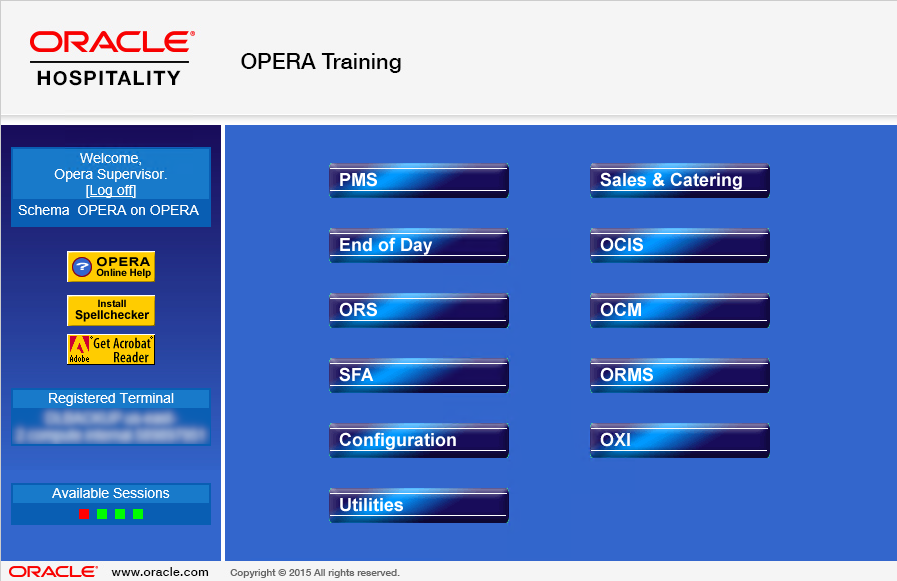
Step 2
Navigate to Rate Management > Rate Classifications > Rate Codes
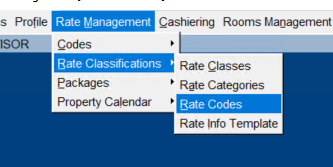
Step 3
The rate code lookup window appears. Click on the New button.
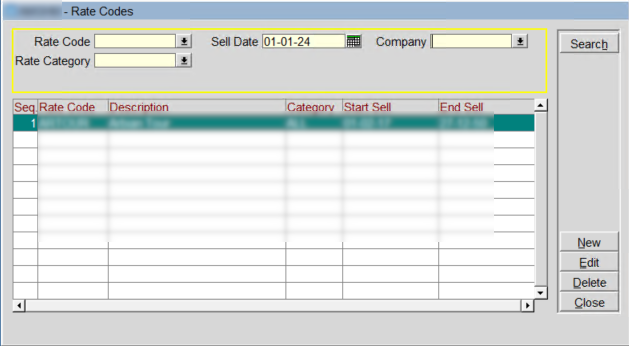
- You can search for a rate code. In a live hotel, there can be hundreds in rate codes list.
- Sell Date: This is the date from when the rate is active to take bookings.
- Company: If you’re looking for a negotiated rate (contract rate of a company), you can search by the name of the company.
- throughout Opera PMS, you can prefix or suffix % for wildcard searches. For example, to search all rates that start with “INT”, you can type %INT.
Step 4
Fill in the Rate Code Header information.
Use the table below to understand the importance of each field and see how it can address your business needs.
We have picked the most common functionalities. However, screen fields and features might change from one hotel to another depending on the functionality chosen by the respective hotel based on each hotel’s needs. In this post, we explain this in detail: What Is Opera PMS, And How Does It Work?
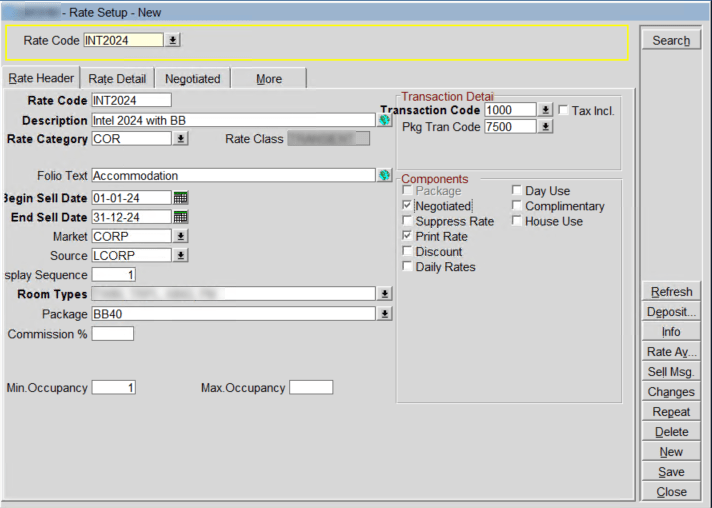
| Field Name | Details |
|---|---|
| Rate Code | Enter the rate code. That is less than 12 or less alphanumeric. In practice, hotels use only a short rate code. Max 6 digits would be perfect. Chain hotels maintain standards that help a rate code be more descriptive. For example, INTBB says it is a corporate rate for INTEL corp with bed & breakfast. Another practical reason for using shorter rate codes is that they can accommodate more codes in the Rate Querying screen. This not only makes the system more manageable, but also makes it easy to handle a larger number of codes effectively. |
| Description | Rate code’s description. |
| Rate Category | It can also be used to set rate restrictions on this category level instead of individually setting it up. For example, when you want to restrict bookings for less than two nights at a promotional rate, it is easier to apply the restriction on the category, which will apply to all rates under the category Promo. |
| Rate Class | Rate classes are also used to help structure rates. But mostly it is used by larger but local groups of hotels. |
| Folio Text | When accommodation charges are posted, this is the text that appears on guest folios. When you keep it empty, it prints the description of the room’s transaction code. |
| Begin Sell Date | Date when the hotel can start to take bookings for this rate code. It is not the guests’ stay dates. Stay dates are defined in the Rate Detail tab as you will learn later. |
| End Sell Date | When to stop taking bookings for this rate code. |
| Market | This is the segmentation. A crucial entry. When the hotel books a reservation on this rate, this code automatically populates on each reservation (the user can override it but recommended not to do it). |
| Source | Source of the booking. For example, when the Market is Government, the source can be a Finance Ministry. |
| Room Types | Drop down and select all room types that you expect to sell through this rate code. Note: Include the room type PM also here. |
| Package | What are the packages available through this rate code. For example, Bed & Breakfast. We have a comprehensive post on Opera PMS Packages. |
| Commission | If it is a travel agent rate, what is the commission percentage? It helps when processing travel agent commissions using Opera’s commissions module. |
| Min. Occupancy | Keep it “1”, unless you have a reason to increase. |
| Max. Occupancy | You may keep it blank. |
Transaction Details: Each charge is posted to a guest’s hotel billing using a transaction code to differentiate the hotel’s revenue type and the department to which the charges should be contributed. For example, room charges are posted using transaction code 1010, and food & beverage breakfast are posted using 2010, depending on the hotel’s setup of transaction codes, and so on.
What is an example of a code rate?
Check the image for a better understanding of how rate code setup splits revenue internally:
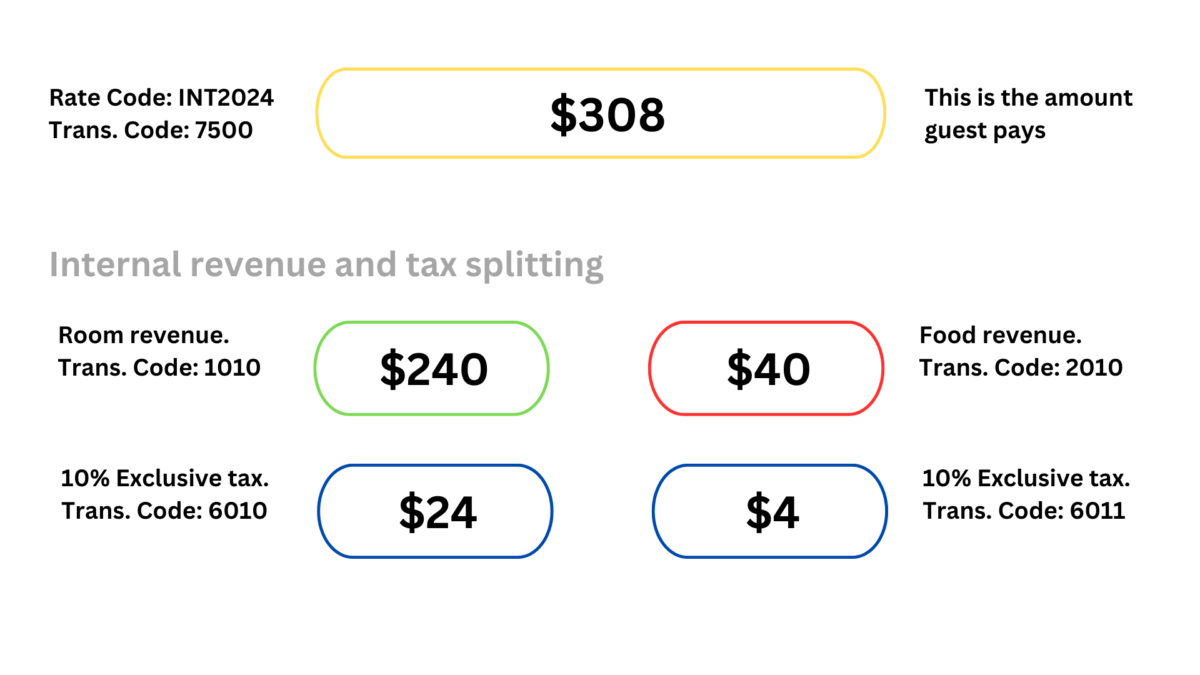
| Transaction Code | This is the room transaction code where the room revenue is posted. Internally, this revenue contributes to room department revenue. |
| Pkg. Tran Code | As you can see from the image above, this transaction code is automatically assigned and there is only one common such transaction code for a hotel. It works like an umbrella transaction code that holds room and food & beverage under one code for reporting purposes of Opera’s proprietary ledger, Package Ledger. |
| Tax Inclusive | Whether the tax defined in the transaction code setup is to be inclusive or exclusive. We have a separate post on Opera transactions and hotel billing with more details. |
Components: This section sets the rate code’s type and other features. (there can be more or fewer options depending on the setup we discussed that are crucial).
| Field Name | Details |
|---|---|
| Package | Shows if the rate includes packages. |
| Negotiated | Putting a tick here tells Opera that this rate code is used only as a negotiated rate (contracted). For this rate code, you must link a company, travel agent, or other type of profile. In our example, Intel Corp’s rate code is INT2024, so the company profile of Intel must be linked (we will see that below) |
| Suppress Rate | If you don’t want the rate to be displayed on screens. On Opera screens, “SR” is displayed in place of rates for users who don’t have permission to view Suppressed Rates. |
| Print Rate | Should the rate amount be printed or not on the guest stationery? For example, you wouldn’t want a guest from a tour operator or travel agent to know the room rate since the agent might have quoted them a different rate. |
| Discount | If discounts can be applied on rates of individual reservations. |
| Daily Rate | If rates need to be entered directly on the grid by dates. This makes administration easy as the user who works with rate codes, can directly enter different rates like in a spreadsheet. |
| Day Use | If this rate is going to be used for day-use, the same day the arrivel and departure. Statistical reports only track the number of day-use rooms if such bookings are sold using this rate code. |
| Complimentary | Any complimentary reservations should be booked using this type of rate code. Statistical reports such as Manager Flash report only track the number of complimentary rooms if such bookings are sold using this rate code. |
| House Use | Any complimentary reservations should be booked using this type of rate code. Statistical reports such as the Manager Flash report track the number of House Use rooms only if such bookings are sold using these rate codes. |
Step 5
Save Rate Code Header.
And, move on to the Rate Details tab.
Step 6
Enter the Rate Code Detail information.
Click on the New button to enter a new rate detail.
The rate code details tab is where you create different prices for different rooms and dates. Here, you can also add special packages that are available only for certain room types.
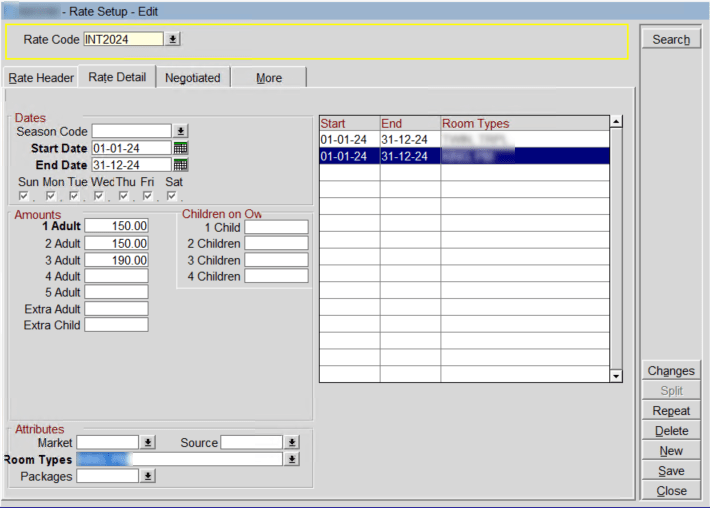
- You can add multiple records for different dates. For example, if you’re selling an STD room for $280 during January, and the same room is sold at $300 during February, you can add different records. One will cover the Jan rate, and the other will cover the Feb rate for the same room type.
- Similarly, a record for each room type should be provided if they have different rates.
- You can add one record for weekdays and another for weekends using the ‘day ticks.’
- You can use seasons instead of dates (season codes are set up separately in the configuration).
- As you can see on the screenshot, Market / Source segmentation and packages can be from one different room type to another.
Step 7
Save Rate Details.
And, move on to the Negotiated tab if you are creating a negotiated rate where you need to link the rate code with a company, travel agent, or another profile.
It is best practice to always attach a PM room with a rate code. Then, in the Rate Detail, create one record only for the PM with zero rate and a date range covering the entire rate from/to dates.
It helps in case of room moves and other temporary usages of PM rooms.
Step 8
Link a profile with the rate code.
Click on the New button, and a profile search window comes up. Look for a profile and attach it.
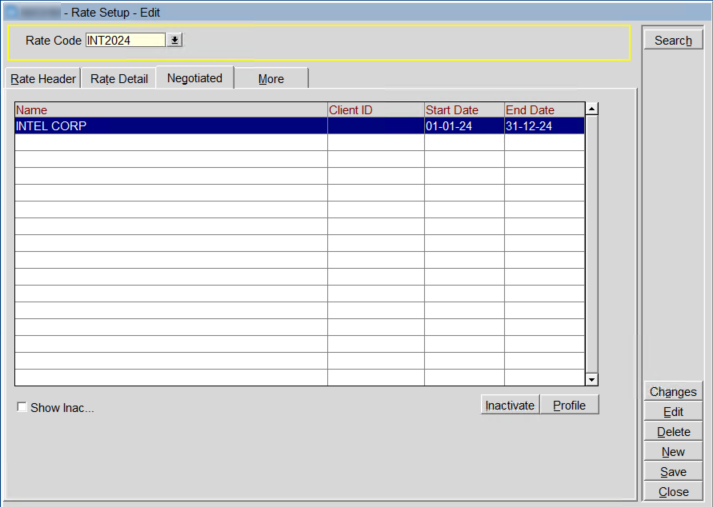
Rate code has been created.